Disabling Advanced Messaging
This tutorial describes several ways to locate the Advanced Messaging option on devices running Android 6.x.
The easiest way to locate this option is to use the Search function within Android Settings. Click here to try that option. Or, if you prefer to navigate there yourself, click here.
Searching for Advanced Messaging
To begin your search, open Android Settings and click the "Search" option located in the upper right hand corner of your screen.
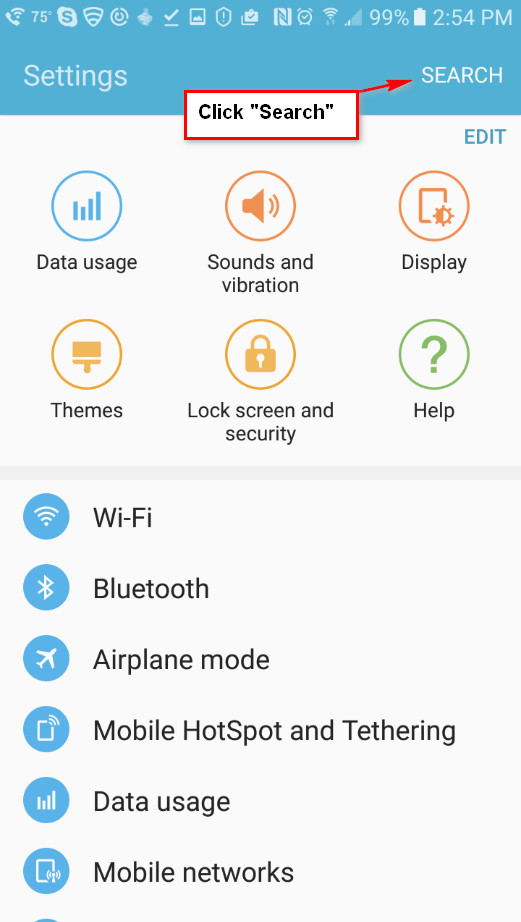
When the search input field appears, type in "Messages".
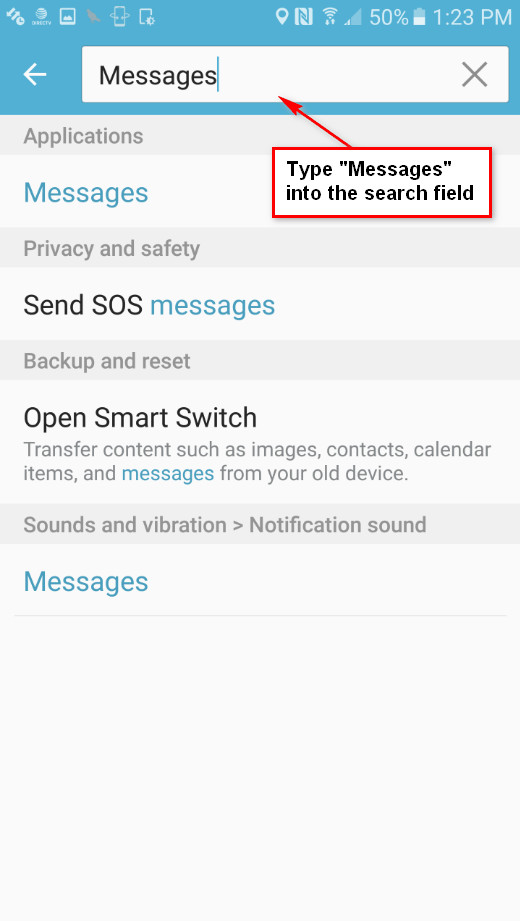
When the search results appear, look in the "Applications" section and click on "Messages".
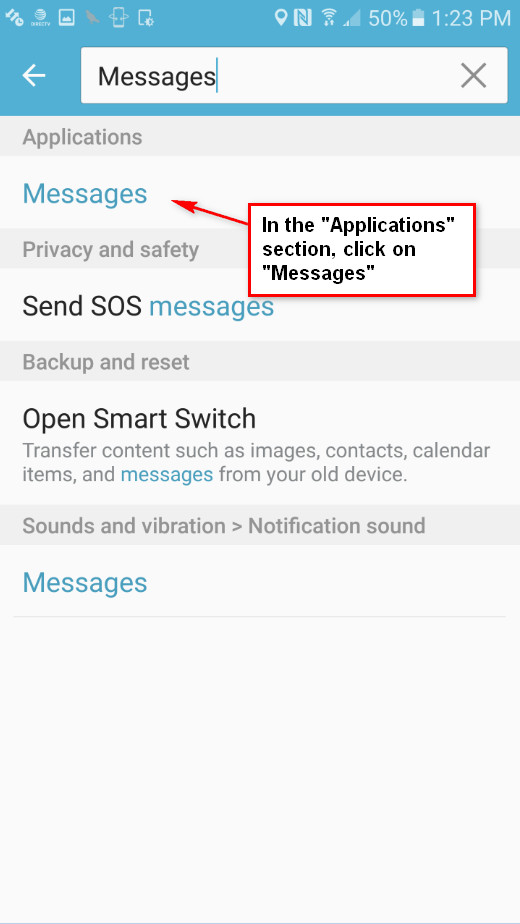
In the "Messages" menu, you might have an option for "Advanced Messaging" if your carrier supports this feature.
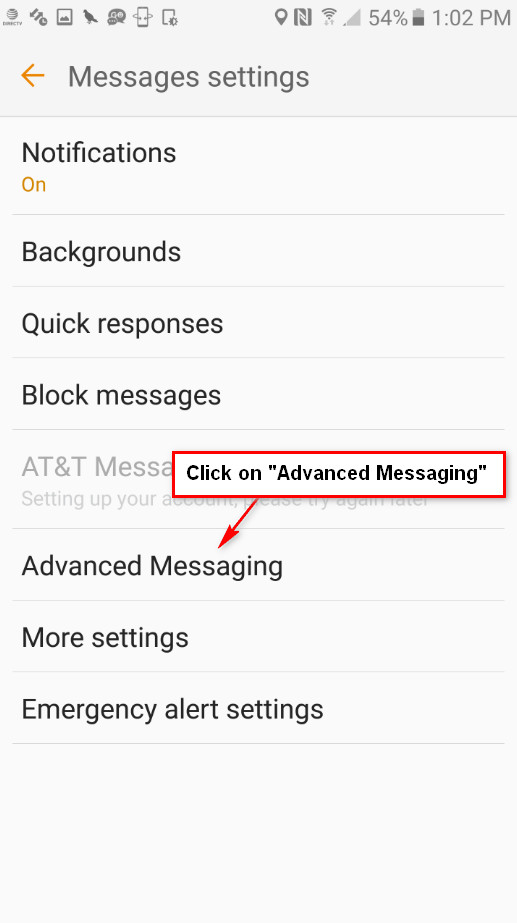
In the "Advanced Messaging" menu, look for the "Use Advanced Messaging" option and make sure its set to "OFF".
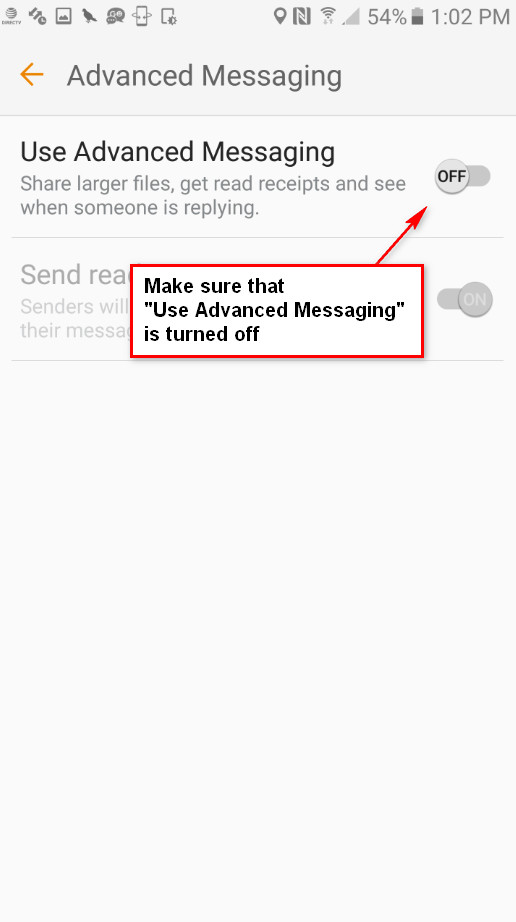
Navigating to Advanced Messaging
If you prefer to navigate directly to the Advanced Messaging settings, you are at the right place. Before we begin, lets figure out if your Android settings are configured for List View or Tab View.
|
Does your Settings look more like 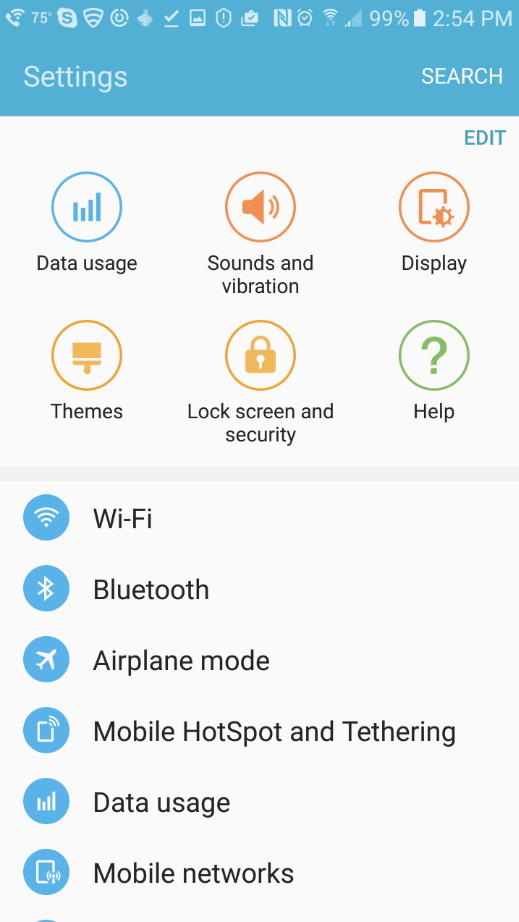
|
Or... 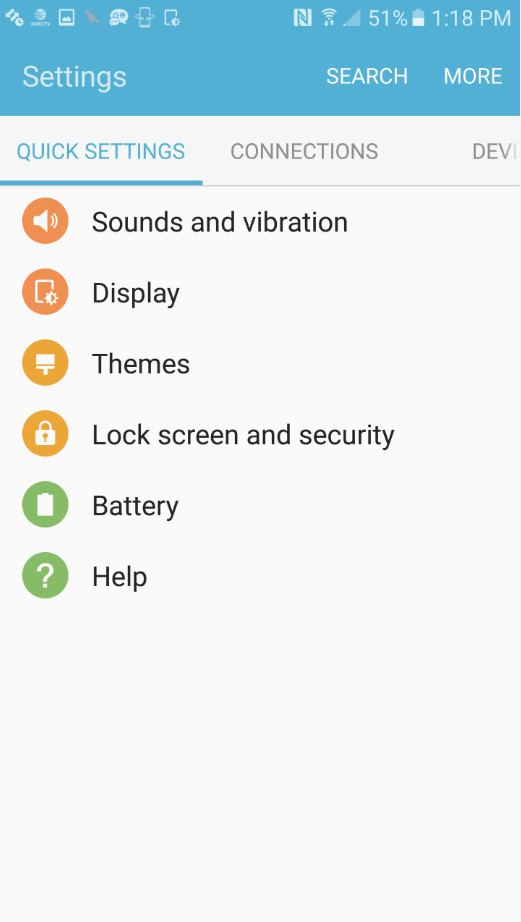
|
List View
If your Android Settings are configured for List View then scroll down until you see "Applications".
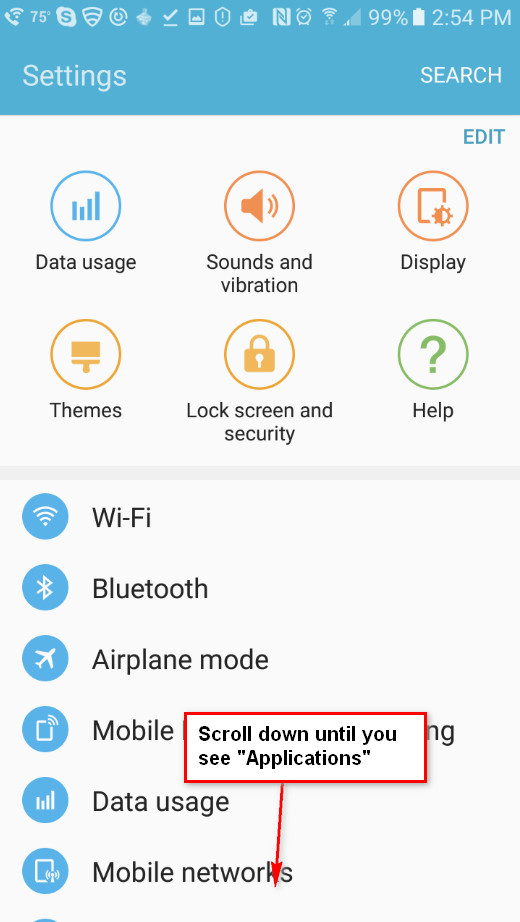
Click on "Applications" to open the Applications Settings.
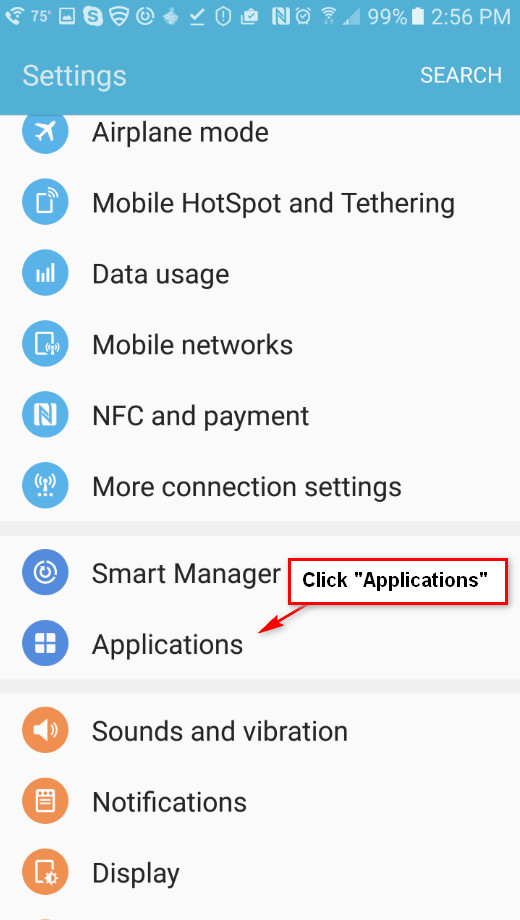
In the "Applications" menu, scroll down until you see the "Messages" settings. Click on this setting to open the "Messages" settings.
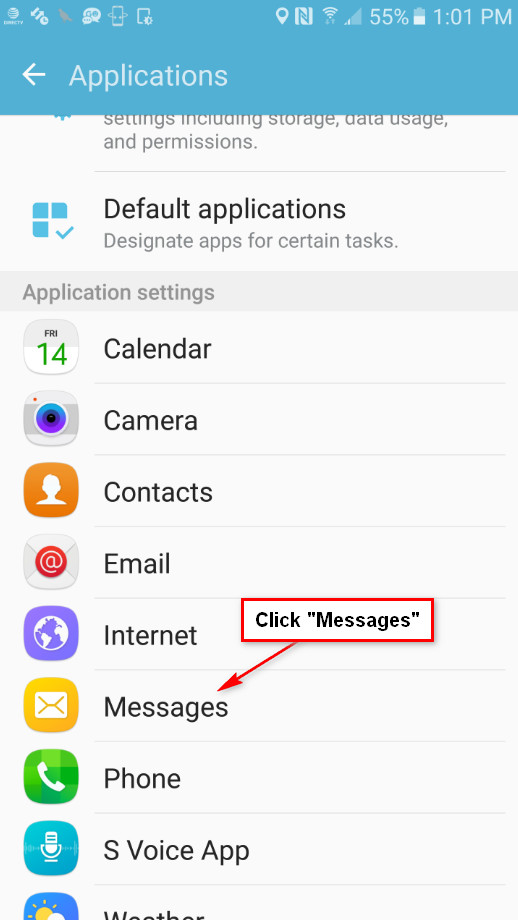
In the "Messages" menu, you might have an option for "Advanced Messaging" if your carrier supports this feature.
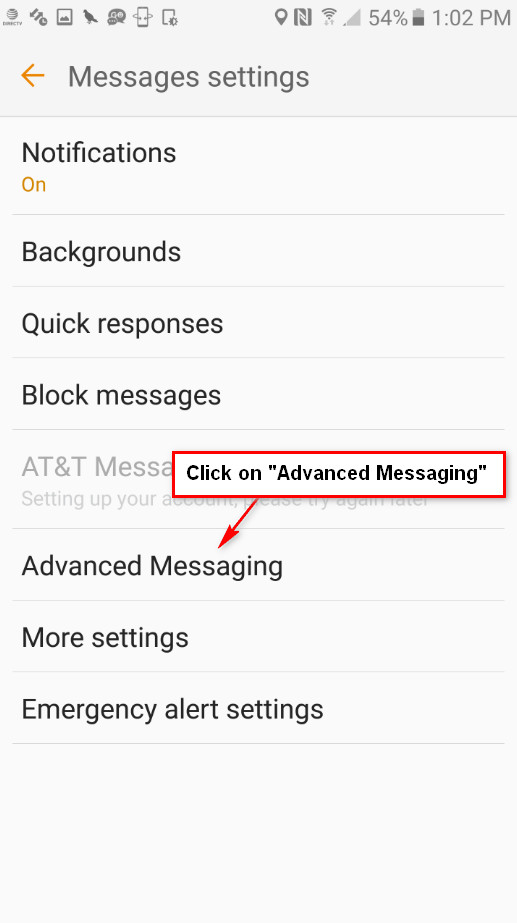
In the "Advanced Messaging" menu, look for the "Use Advanced Messaging" option and make sure its set to "OFF".
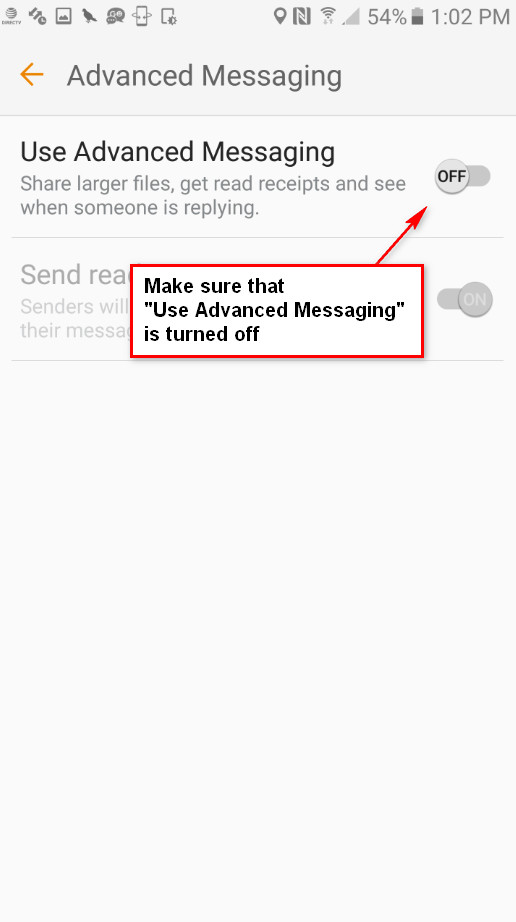
Tab View
If your Android Settings are configured for Tab View then swipe to the right
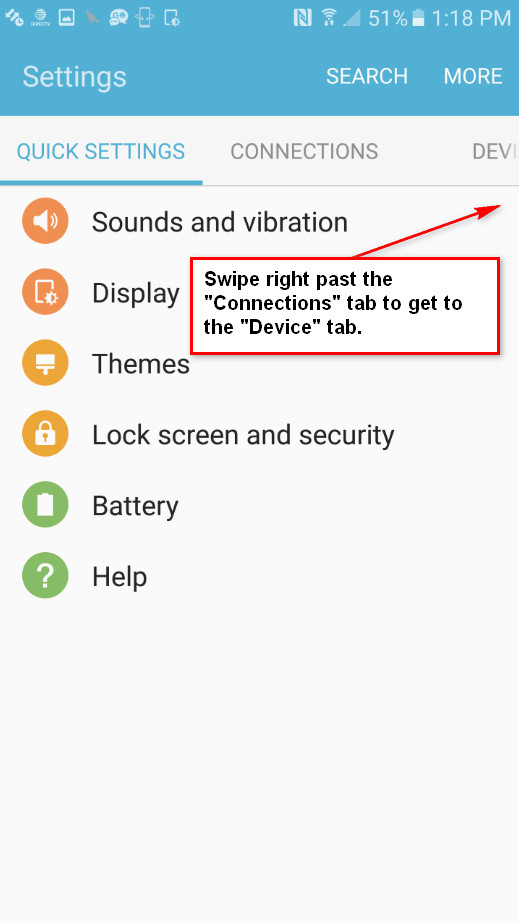
Swipe right again to display the Device menu.
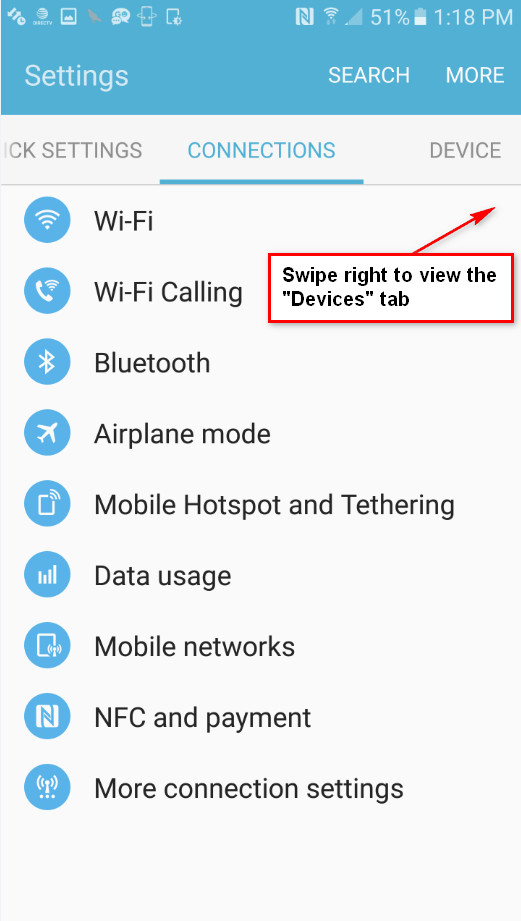
In the Device menu, look for the "Applications" settings and click it.
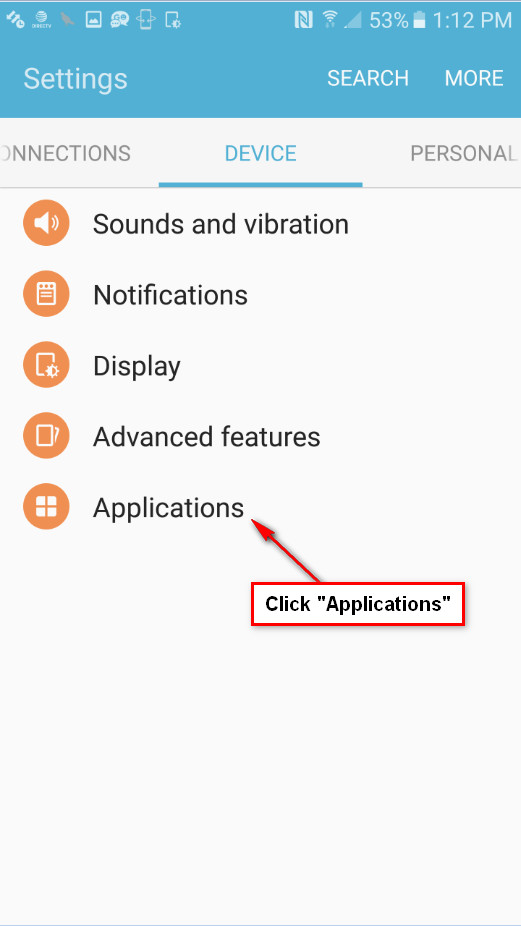
In the "Applications" menu, scroll down until you see the "Messages" settings. Click on this setting to open the "Messages" settings.
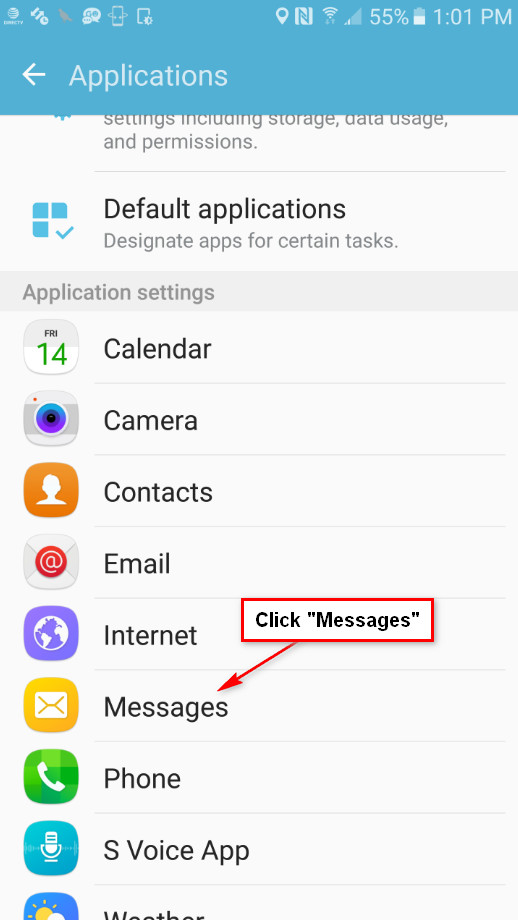
In the "Messages" menu, you might have an option for "Advanced Messaging" if your carrier supports this feature.
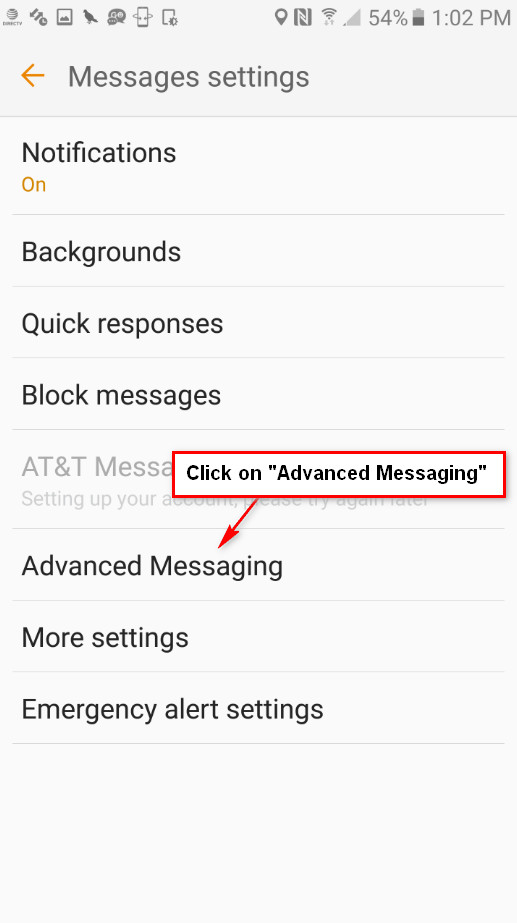
In the "Advanced Messaging" menu, look for the "Use Advanced Messaging" option and make sure its set to "OFF".
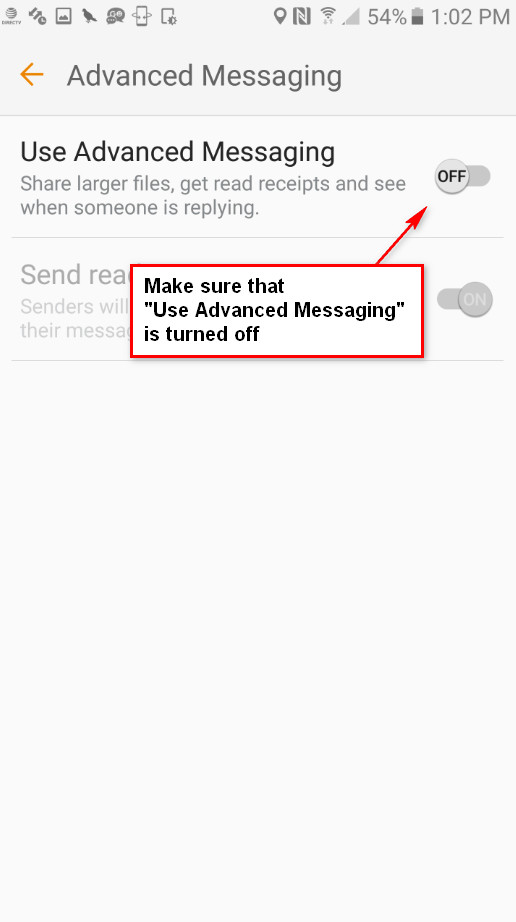
CONGRATULATIONS!! You're done!
That's all there is to it. If you need to restart this tutorial, click here. Or you can jump directly to each section by clicking one of the links below:
Find "Advanced Messaging" using the search method.
Navigate to "Advanced Messaging" in List View
Navigate to "Advanced Messaging" in Tab View





